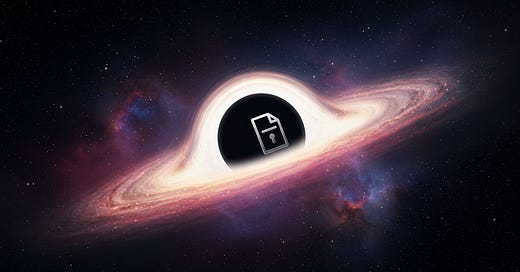We’ve all been there—deleting files from our computer and assuming they’re gone forever. But here’s the truth: deleted files can often be recovered. That’s why securely shredding your files is essential, especially when it comes to sensitive or personal information.
Why bother with a file shredder? Here are some key reasons:
Permanently delete files: Ensure they’re gone for good and can’t be recovered.
Protect sensitive data: Keep personal or financial information secure if your PC is lost, sold, or recycled.
Prevent identity theft: Safeguard your identity by securely destroying old documents.
Free up space safely: Eliminate unnecessary files without leaving traces.
Stay compliant: Meet data protection standards, whether for personal or professional use.
The good news? You don’t need to spend money on fancy software to do this. Microsoft provides a free tool called SDelete (Secure Delete) that can help you securely shred files. Here’s how to set it up and use it.
Step-by-Step Guide to Using SDelete
Download the Tool
Visit the Microsoft Sysinternals page here and download the entire suite or just the SDelete tool from this direct link.Extract and Set Up
Extract the files from the download.
Create a folder to store them (e.g., C:\sysinternals).
Your directory should now contain sdelete64.exe.
Create a Shortcut
Go to the folder where you saved sdelete64.exe, right-click the file, and choose Create Shortcut.
Place this shortcut on your desktop for quick access.
Customize the Shortcut
Right-click the shortcut on your desktop and select Properties.
In the Target field, add the following to the existing text: -p 3 -s. Your target field should look like this:
C:\sysinternals\sdelete64.exe -p 3 -sWhat does this do?
-p 3: The tool will overwrite the file three times (you can increase this number for greater security).
-s: Ensures the tool processes subdirectories if used on a folder.
Securely Delete Files
Simply drag and drop files onto the desktop shortcut you created. The tool will securely overwrite the files. For smaller files, the process is quick, and you may not see a pop-up menu.
How Does SDelete Work?
SDelete overwrites your file data using secure deletion standards, like the Department of Defense clearing and sanitizing standard (DOD 5220.22-M). This ensures your data is unrecoverable.
While SDelete removes file data, keep in mind it doesn’t erase file names located in free disk space.
If you prefer, you can also use SDelete through the command line for advanced options.
Command Line Options for Power Users
SDelete offers a variety of parameters for customization:
-p: Set the number of overwrite passes (default is 1).
-r: Remove read-only attributes from files.
-s: Recurse through subdirectories.
-c: Clean free space on a drive.
-z: Zero out free space for better optimization.
-q: Quiet mode (no confirmation prompts).
For example, to securely delete all files in a directory and overwrite them seven times, you’d use:
C:\sysinternals\sdelete64.exe -p 7 -s [directory path]