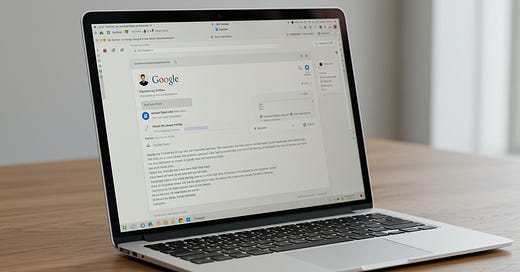Ever wonder if there’s a simple way to ensure your Gmail messages remain private—without being a tech wizard?
You’re in luck! Gmail offers powerful features to keep your emails confidential and secure. Let’s explore how to safeguard your digital conversations, CyberLife Coach style.
Email confidentiality is the practice of protecting your emails—both the contents and attachments—from unauthorized access. In Gmail, there are two main ways to encrypt or add layers of security to your messages:
Gmail’s Confidential Mode
Allows you to set expiration dates for messages and require passcodes for access.S/MIME
A robust encryption method requiring digital certificates. It encrypts the entire email, including attachments.
Confidential mode is straightforward to enable. Meanwhile, S/MIME delivers stronger security but demands more setup steps. Either way, these tools boost your communications’ privacy.
Why It’s Important
We live in a hyper-connected world where personal and professional information travels through cyberspace at lightning speed. Taking even small steps to encrypt and protect your data can:
Prevent unauthorized access to sensitive messages.
Offer peace of mind when sending important documents.
Reduced risk of unauthorized forwarding keeping private details secure
Reinforce your digital hygiene and overall security posture.
A strong security strategy preserves trust—both your own trust in digital platforms and the trust others place in you when handling their data.
The Breakdown
Let’s walk through key features and tips to keep your Gmail secure.
1. Enabling Confidential Mode on a Computer
Open Gmail and click Compose.
At the bottom right, click the Toggle confidential mode icon.
Set an expiration date and passcode preference.
No SMS passcode: If the recipient uses Gmail, they can open it directly. Otherwise, they’ll get a passcode by email.
SMS passcode: Recipients receive a passcode by text message. Enter their phone number (not yours).
Click Save.
Remove Access Early:
Go to Sent in Gmail.
Open the confidential email.
Click Remove access if you need to revoke permissions before the set expiration date.
2. Enabling Confidential Mode on Android or iPhone/iPad
Open the Gmail app and tap Compose.
Tap More (three dots), then choose Confidential mode.
Turn on Confidential mode.
Set an expiration date and passcode preference.
Standard: Gmail users open it directly; non-Gmail recipients get a passcode by email.
SMS passcode: Recipients get a texted passcode. Again, use the recipient’s phone number.
Tap Done.
3. Additional Security Tips
Use Strong, Unique Passwords to deter brute-force attacks.
Enable Two-Factor Authentication (2FA) for an extra security layer.
Stay Alert to Phishing by being cautious of unexpected links or attachments.
Regularly Review Security Settings in Gmail to confirm you’re up to date on new security features.
Ready to take control of your digital privacy?
Head into your Gmail settings today, enable Confidential Mode, and share your success with the CyberLife Coach community! Remember, small steps to enhance email security can lead to a giant leap in your overall cyber well-being.
Stay secure, stay confident—CyberLife Coach is here to guide you every step of the way!