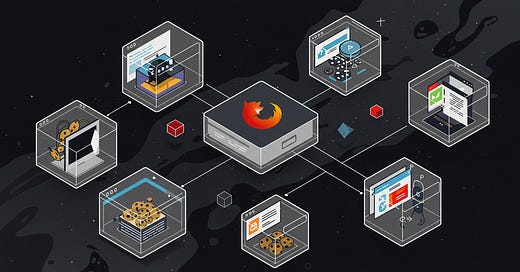Firefox Containers: The Privacy Tool You’re Probably Not Using
Your Browser is an Open Book—Here’s How to Close It
Every time you log into a website, trackers follow you across the internet, piecing together your browsing habits like a digital fingerprint. Even in private browsing mode, companies find ways to link your activity. Advertisers, social media platforms, and data brokers all work to profile you based on your web activity, creating an invisible digital trail that follows you everywhere.
Firefox Containers offer a simple yet powerful way to compartmentalize your online life, making it harder for trackers to connect the dots. But surprisingly, most people don’t even know they exist.
Why It’s Important
Online tracking is more pervasive than ever. Companies like Google, Facebook, and Amazon use third-party cookies, browser fingerprinting, and embedded scripts to collect data on your browsing behavior. This information is then used for targeted ads, content recommendations, and even price discrimination.
While VPNs and tracker-blocking extensions help reduce tracking, they don’t fully isolate your online activity. Firefox Containers take privacy a step further by preventing sites from interacting with each other across browsing sessions. Whether you want to keep your work and personal accounts separate, avoid cross-site tracking, or manage multiple logins efficiently, Firefox Containers are a must-have tool.
What Are Firefox Containers?
Firefox’s Multi-Account Containers allow you to isolate different websites into separate browsing environments. Think of them as virtual sandboxes inside your browser:
Each container keeps cookies, logins, and trackers separate. This means sites in different containers don’t share data, making tracking harder.
Websites in different containers can’t “see” each other. Even if a site tries to track you across multiple pages, it won't link activity between containers.
You can log into multiple accounts on the same site without conflicts. Want to use two different Gmail or Twitter accounts without switching browsers? Containers make it possible.
For example, if you place Facebook in its own container, it won’t be able to track your activity when you visit other sites, even if they have embedded Facebook “Like” buttons or login features.
One Feature I Love: Automatic Assignment of Websites
One of the best features of Firefox Containers is the ability to automatically assign websites to specific containers. This means that once you set up rules, every time you open a specific site, it will always load in the designated container. This is a game-changer for privacy and organization.
For instance, if you always want Amazon to open in your "Shopping" container or LinkedIn in your "Work" container, Firefox Containers ensures they do so automatically. This not only improves privacy by keeping tracking data confined but also streamlines your workflow by keeping related activities neatly separated.
How to Use Firefox Containers
Setting up Firefox Containers is quick and easy. Here’s how:
Install the Extension – Download the Firefox Multi-Account Containers add-on.
Create Containers – Open the extension and name your containers based on their purpose (e.g., “Work,” “Personal,” “Social Media,” “Shopping”).
Assign Websites – Right-click a tab, assign it to a container, or set websites to always open in specific containers (e.g., Facebook in “Social Media,” Amazon in “Shopping”).
Enjoy More Privacy – Each container acts like a separate browser session, ensuring that trackers and cookies stay confined within their designated environment.
How to Maximize Firefox Containers for Privacy
Use Containers with a VPN – While Containers isolate browsing data, pairing them with a VPN ensures that your IP address is hidden as well.
Combine with Privacy Extensions – Use tools like uBlock Origin, Privacy Badger, and HTTPS Everywhere for added security.
Set Containers for High-Risk Sites – Always open financial or sensitive accounts in dedicated containers to prevent session hijacking.
Block Social Media Tracking – Keep Facebook, Twitter, and Google in separate containers to prevent them from collecting data when you browse other sites.
Take Control of Your Browsing
Firefox Containers aren’t just a privacy tool—they’re a game changer for anyone who wants to separate work and personal life, block trackers, and stay organized online. Whether you're a privacy-conscious user, a freelancer managing multiple accounts, or simply someone who values a cleaner, more secure browsing experience, Firefox Containers are an essential tool.
Try them today and take back control of your online footprint. Need a full setup guide or further cybersecurity tips? Reach out, and I’ll be happy to help!
Get your free personal cybersecurity assessment here
Stay secure, stay confident—CyberLife Coach is here to guide you every step of the way!