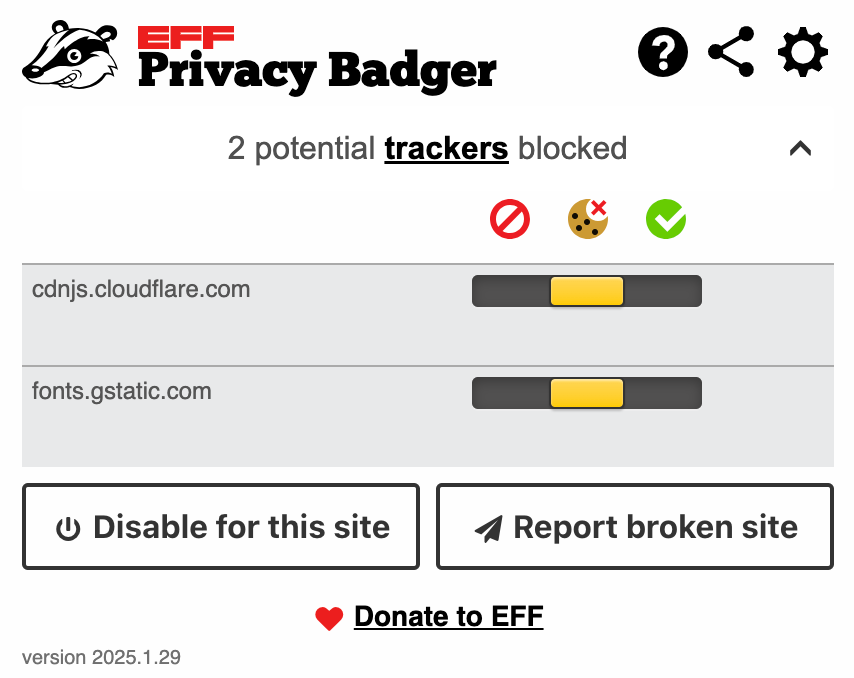Why Privacy Badger Matters
Online tracking is more pervasive than ever, with advertisers and data brokers following your every move. Traditional ad blockers can help, but many focus only on blocking ads—not the tracking behind them. This is where Privacy Badger, a free browser extension by the Electronic Frontier Foundation (EFF), stands out. It actively learns as you browse, blocking sneaky trackers and keeping your data private without breaking essential web functionality.
How Does Privacy Badger Work?
Instead of relying on pre-made blocklists, Privacy Badger learns as you browse. Here’s how it works:
1. Detects Tracking Behavior – If a third-party domain appears to be tracking you across multiple sites (e.g., through cookies, fingerprinting, or scripts), Privacy Badger automatically blocks it.
2. Adaptive Blocking – Unlike fixed blocklists, Privacy Badger adapts to new tracking techniques over time.
3. Breaks Tracking While Keeping Functionality – It blocks tracking scripts but allows non-tracking requests to function (e.g., embedded videos that don’t spy on you).
4. Upgrades HTTP to HTTPS – It can force encrypted connections where possible, improving security.
Is Privacy Badger Reputable?
Yes, EFF is one of the most respected digital rights organizations. They focus on user privacy, transparency, and open-source development. Privacy Badger is:
• Open-source, meaning anyone can inspect its code for security issues.
• Developed by a non-profit, so there’s no financial incentive to collect or sell data.
• Respected in the cybersecurity and privacy community.
Does Privacy Badger Collect or Store Your Browsing Data?
No, Privacy Badger does not collect, store, or share your browsing history. It works entirely on your device, analyzing tracking behavior locally without reporting anything back to EFF.
One Feature I Love
Privacy Badger's self-learning capability is a game-changer. Unlike traditional blockers, it evolves over time, staying ahead of new tracking techniques without relying on outdated blocklists.
For a balanced approach to privacy and usability, Privacy Badger is a fantastic tool to add to your browser today.
Here’s how to add Privacy Badger to your browser.
Google Chrome
Open Google Chrome.
Go to the Chrome Web Store.
Click "Add to Chrome" and then "Add extension" when prompted.
Privacy Badger will now be installed and running in your browser.
Microsoft Edge
Open Microsoft Edge.
Go to the Edge Add-ons Store.
Click "Get", then confirm by clicking "Add extension".
Privacy Badger will be installed and automatically activated.
Mozilla Firefox
Open Firefox.
Visit the Firefox Add-ons page.
Click "Add to Firefox" and then "Add" when prompted.
Privacy Badger is now installed and protecting your browsing activity.
How to Verify Privacy Badger is Working
Click the Privacy Badger icon in your browser toolbar.
It should show a list of trackers blocked on the current page.
You can adjust settings for specific sites if needed.
You can block a domain, cookies or allow a domain
Is Privacy Badger the Right Privacy Tool for You?
Pros:
• Blocks trackers without relying on blocklists
• Adapts to new tracking techniques
• Does not collect your data
• Compatible with other privacy tools like uBlock Origin
Cons:
• Not a full ad blocker – Some ads still appear if they don’t track you
• May break some site functionality (though you can adjust settings)
• Less aggressive than uBlock Origin when it comes to blocking ads outright
Final Verdict: Should You Use Privacy Badger?
Privacy Badger is a great tool for enhancing privacy, especially if you want an easy, “set-it-and-forget-it” solution that adapts to new threats. However, if you want a more aggressive blocker, combining it with uBlock Origin provides even stronger protection.
Stay secure, stay confident—CyberLife Coach is here to guide you every step of the way!
Get your free personal cybersecurity assessment here