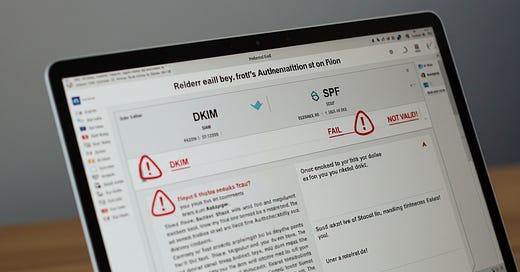Stop Letting Phishers Outsmart You—Follow These Simple Steps to Read Email Headers Like a Pro!
Phishing emails are getting smarter every day, but so are we. At CyberLife Coach, I’m here to teach you how to use one of the most overlooked tools in your inbox—email headers.
What To know
In this post, you’ll learn how to access and analyze email headers to spot telltale signs of phishing. While phishing emails often look legitimate, the secret to exposing them lies in the metadata that most users never see.
Why Should You Care
Phishing attacks can lead to stolen identities, financial loss, and compromised accounts. By understanding how to interpret email headers, you become your own first line of defense. This knowledge helps you quickly filter out suspicious messages and protect your personal or business data.
Let’s Break-It-Down
1. What Are Email Headers?
Email headers are like digital footprints showing the sender, recipient, subject line, and the path the email took to reach you. Key components include:
From and To
Date and Subject
Return-Path
Message-ID
Received (server hops)
DKIM and SPF (authentication details)
2. How to Access Email Headers
Each email service displays headers differently:
Gmail: Open email → More (three dots) → Show Original
Outlook: Open email → More actions (three dots) → View message source
Yahoo: Open email → More options (three dots) → View Full Header
Apple Mail: Open email → View → Message → All Headers
3. Key Areas to Check in Email Headers
“From” and “Reply-To” Fields
Watch for lookalike domains (e.g., paypa1.com vs. paypal.com).
Compare “From” and “Reply-To” for mismatches.
“Received” Field
Verify the email route. Unfamiliar IP addresses or servers are red flags.
Mismatched domains or unexpected geolocations often mean phishing.
DKIM and SPF Authentication
Look for SPF=pass and DKIM=pass.
Failing these checks can indicate a spoofed sender.
Return-Path
Compare the Return-Path to the “From” address. Differences suggest potential fraud.
Message-ID
Legitimate senders often have structured domains in their Message-ID.
Random or suspicious strings can indicate a scam.
4. Next Steps if You See Phishing Indicators
Don’t Click on links or attachments.
Verify the Sender by contacting them directly through official channels.
Report Phishing using your email provider’s “Report” feature.
Delete the email to avoid accidental interaction later.
Ready to Level Up Your Security
Ready to outsmart cybercriminals and secure your digital life? Subscribe to Cyberlife Coach on Substack for weekly tips and practical guides on beating phishing scams and staying steps ahead of online threats.
Stay Empowered, Stay Secure – because your peace of mind in the digital world matters.